Microsoft has launched a new application. If you are searching how to install or enable this app then this blog will help you.
This is part of Microsoft Teams. So, don’t waste your time in searching elsewhere.
Prerequisite: Create at least one team and Microsoft Teams Client with license.
Step 1. Open Microsoft Teams, click on 3 dots then click on more apps.
Step 2. Search for Lists and you will see Lists app as show in the screenshot below
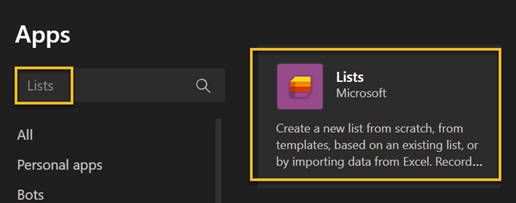
Step 3. Click on the Lists app and select to Add to a Team. All the members of your team will get the access.
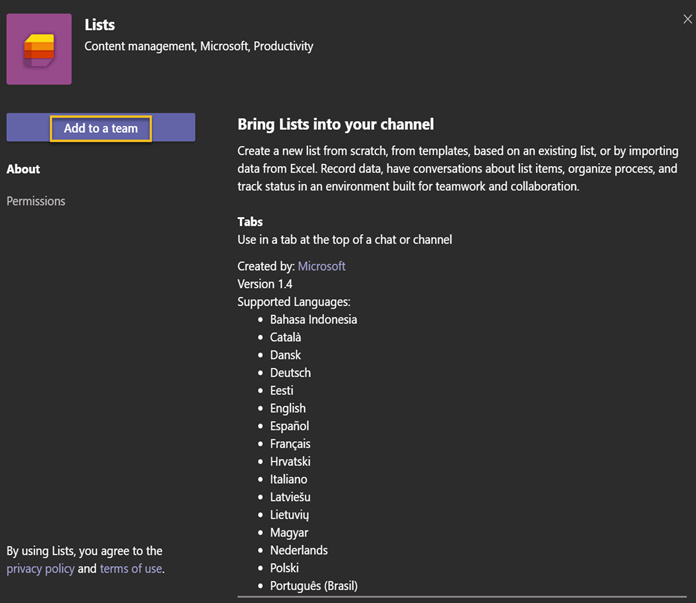
Step 4. Give the name of the existing team. If you don’t have a team then you should create one before starting step 1.
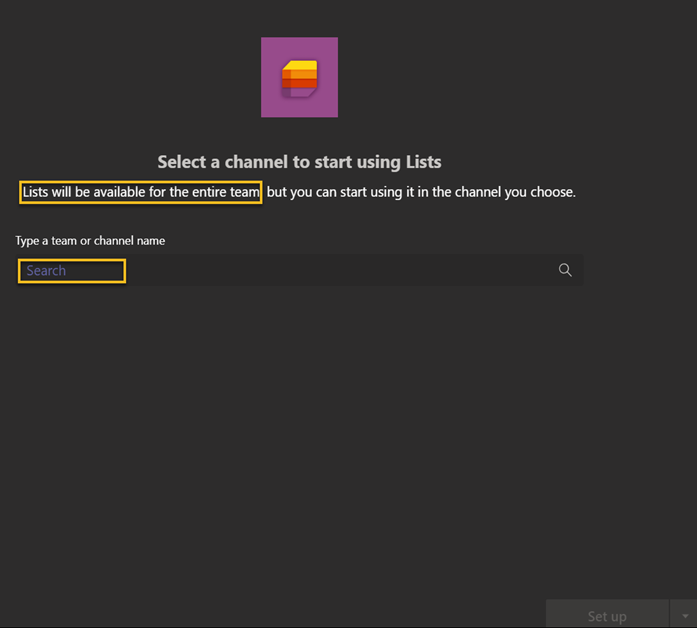
Step 5. Give a team and channel name then click on “Set up a tab”
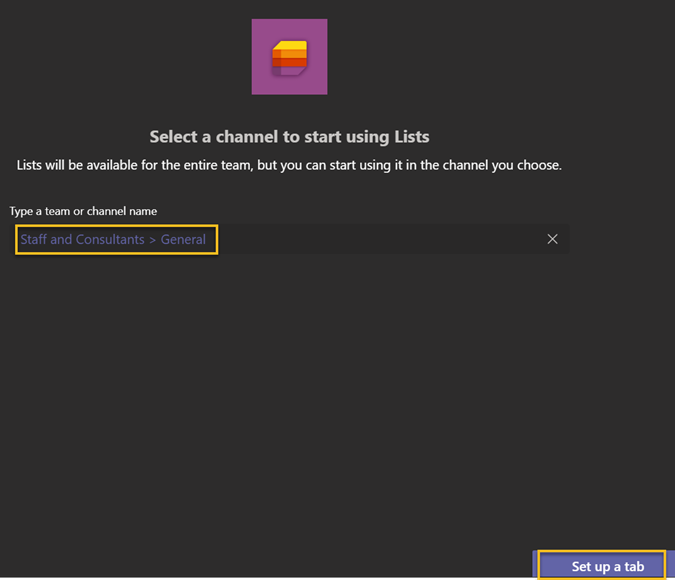
Step 5. Click on Save to finish adding lists to the channel.

Step 6. Now, we are ready to create new list. Click on Create a list.
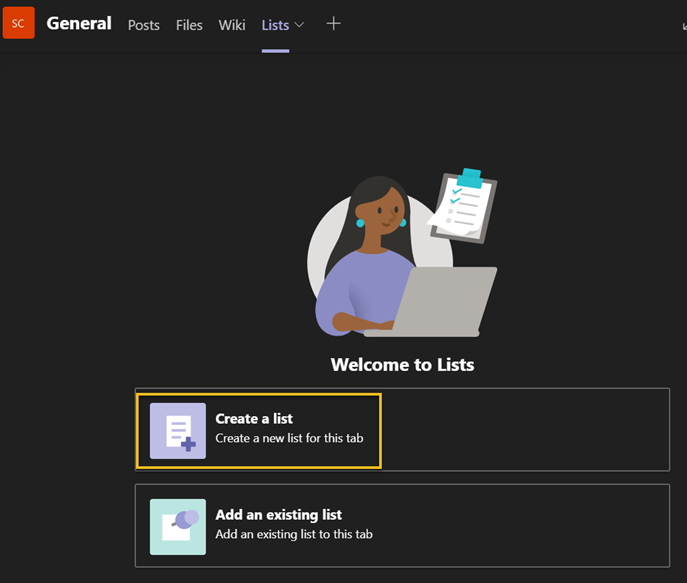
Step 7. Select the type of list you need to create from the type of the lists available.
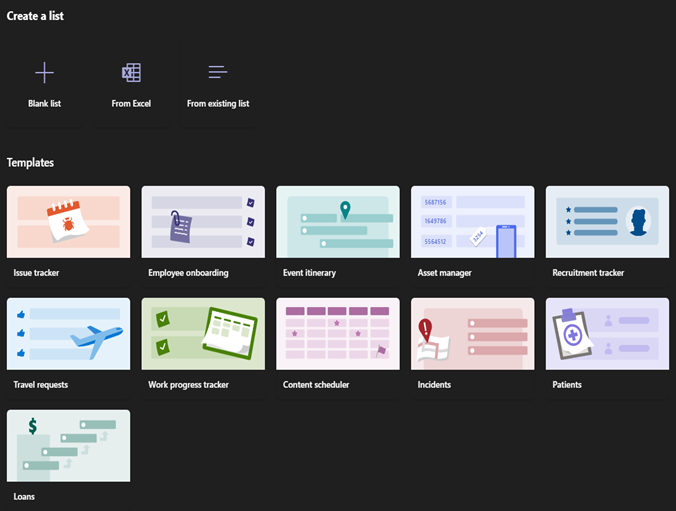
Step 8. The most common is maintaining inventory list so every business would like to start with Asset Management. However, we can also add a Employee onboarding process checklist and add it in an onboarding Teams.
Add new item in the asset manager and click save and it will be added to the list.
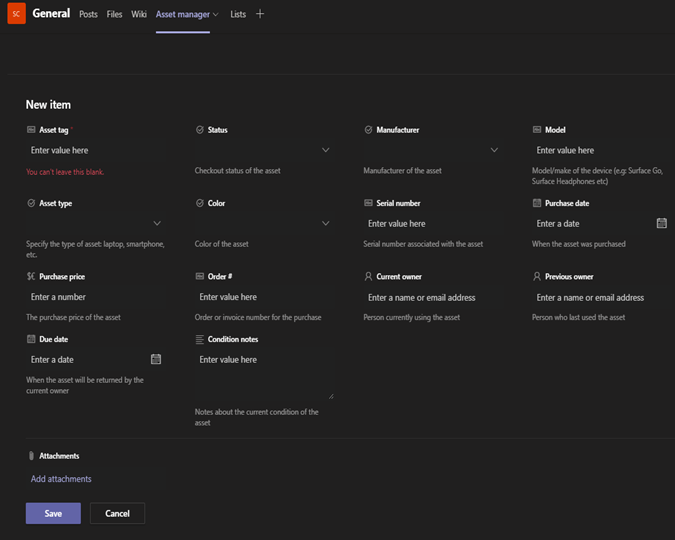
This ends the Lists intro. Here are Microsoft links to know more about it.
https://www.microsoft.com/en-us/microsoft-365/microsoft-lists
https://resources.techcommunity.microsoft.com/microsoft-lists/
Golden Five Consulting Sales will help you sign up with the office 365. Email at Sales@GoldenFive.net
For all queries contact us at info@GoldenFive.net or schedule a call at https://goldenfiveconsulting.com/meet
Best Regards,
Prabhat Nigam
CEO at LAEXUG Foundation | CTO at Golden Five Consulting

